Filing printable receipts electronically with a PDF printer driver
Being able to work with .PDF files is endlessly useful.
The nice thing about .PDF files, is that they look the same on everyone's computer.
For example, someone with Hebrew fonts in their word processor, can create a .PDF version of a document (say, a flyer) with Hebrew in it that can be read on someone else's computer, even though the recipient doesn't have any Hebrew fonts.
If the recipient prints the flyer, it will print correctly on their system and with their printer, without fuss.
Mac users have .PDF capability built into their systems, but Windows folk (like me) have to add it. Luckily, there are many cheap/free and easy methods.
I have been using various .PDF creating printer drivers for a number of years. These are free (or minimal cost) utilities that create .PDF files from anything you can print from your computer.
They work by installing a .PDF-creating "printer" on your system. To make a .PDF file, simply choose this "printer" when printing from any program. Instead of printing on paper, you will be asked for a file name/location of the .PDF file that holds whatever the program would have printed.
I use easyPDF. It has a free version, but I paid $9.95 for a bit more functionality from it a few years ago. There are many free PDF printer utilities available.
Lifehacker recently shared a list of 10 free PDF utilities.
One of the many nifty way to use a .PDF printer driver, is to use it to avoid printing (and losing) paper receipts when shopping or banking on-line. Obviously, if it is something for which you need a physical copy, such as for tax purposes, then print on paper.
Create a folder (in My Documents) called "Receipts". Whenever you buy something or sign up for something on-line that yields a receipt page - you know, the ones that say "Print this page for your records" - simply print to the .PDF driver and save the file to the Receipts folder.
Voila! Now, all those confirmation receipts are stored together. You'll be able to find them, sort them, forward via e-mail, and use text-select to copy and paste data (such as order numbers).


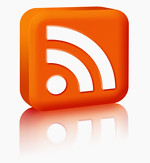
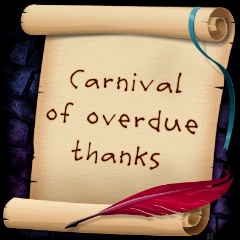



0 comments, so far. Add yours now!
Post a Comment
Post a Comment